Frequently asked questions and tips
Please read "Tutorial" before reading this page, this can help you quickly understand how to use this software.
Q1: How to choose "Video Source"?
If you are recording DirectX/OpenGL games, then you must choose "Game" in video source, no matter for full screen game or windowed game.
If you are recording desktop or regular window program, then you need choose "Desktop" in video source.
Q2: Why does the game video have blinking effect?
It's very likely that you didn't use "Game" mode when recording games.
Q3: Why can't the game show FPS?
It may be caused by following reasons:
- 1) Not choosing "Game" mode when recording games.
- 2) The game doesn't use DirectX/OpenGL technology.
- 3) Not choosing "Display FPS".
- 4) Wrongly blocked by some anti-virus program, please try turn off them and try again. (Lukool is 100% safe and no any harmful damage to user's system, but some anti-virus program may not yet adding Lukool to their trusted program list.)
- 5) Some games may blocked Lukool, if you suspected this please contact us.
Q4: Why can't use hot key to start recording?
It may be blocked by some anti-virus program or the games it self. Try using other hot keys, turning off anti-virus software, or using "Desktop" mode to record games.
Q5: Why doesn't the video have sound?
Please first make sure you have choosen "Capture Audio" in the "Source" tab.
Then for audio settings please refer to "How to record audio".
Q6: How to configure codec settings?
You can see the settings in "Codec" window:
- Video Size: If you want to make a HD video, you just need to choose "HD Mode" - "1/1", this mode can record video with original image size, but the generated file size or bitrate will be also large; If you want to get a very small size of video, you can choose "Small Size", this mode can record video based on a set of quality level.
- FPS: Set the frames-per-second, the larger of FPS, the smoother of the video, but also the file size and CPU usage would be larger.
- Video Quality and Bitrate (This is only for "Small Size" mode): The higher of video quality, the file size will be larger.
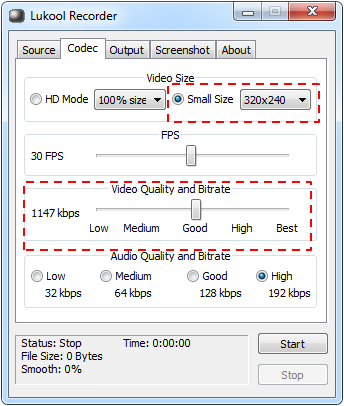
Please note:
1) The higher of video size or FPS will cause higher CPU usage, please choose a settng that match to your computer performance.
2) The higher of video size, FPS or video quality will cause higher file size or bitrate, if you want to do live streaming, then please choose a setting that can generate the bitrate that match to your network bandwidth. E.g., if both you and viewer are in a 1Mbps bandwidth network, then the sum of video and audio bitrate should be below 1024kbps, otherwise the viewer may can't watch the live smoothly.
Examples:
- Recommend for small file size, low bandwidth usage: Video Size is "Small Size" - 320x240, FPS is 5-10, Video Quality is "Medium", Audio Quality is "Low" or "Medium".
- Recommend for high quality, high bandwidth usage: Video Size is 640x480, FPS is 15 or above, Video Quality is "Good" or above, Audio Quality is "Medium" or "Good".
- Recommend for local stored high quality video usage: Video Size is "HD Mode" - "1/1", FPS is 20 or above, Audio Quality is "Good".
Q7: Why is game playing not smooth when recording?
Usually this is because the games image size is too large, or FPS is too high, you can try following things:
- Reduce game's image size (resolution) or graphics effect.
- Reduce Lukool Recorder's Video Size.
- Reduce Lukool Recorder's FPS.
- Recording may take lots of CPU usage, please close all other programs when recording.
Q8: What video players can watch the live streaming?
Recommend to use SMPlayer, or the open sourced software MPlayer.
Q9: Why can't see the live streaming?
First make sure the viewer is using SMPlayer or MPlayer to play the address that copied from Lukool Recorder's "Stream Address".
If still can't see the live, usually this is because the viewer and recorder is not in the same subnet, currently Lukool Recorder doesn't support live streaming across NAT, so you must make sure the recorder is running on a public internet IP, or both viewer and recorder are in same IP subnet.
Another cause is that Lukool Recorder is blocked by firewall, so please try with turning off the firewall or anti-virus software.
News
- LiveRecorder is now changed Lukool Recorder, remember "Lukool"!
- Lukool Recorder 2.7.5 released!
